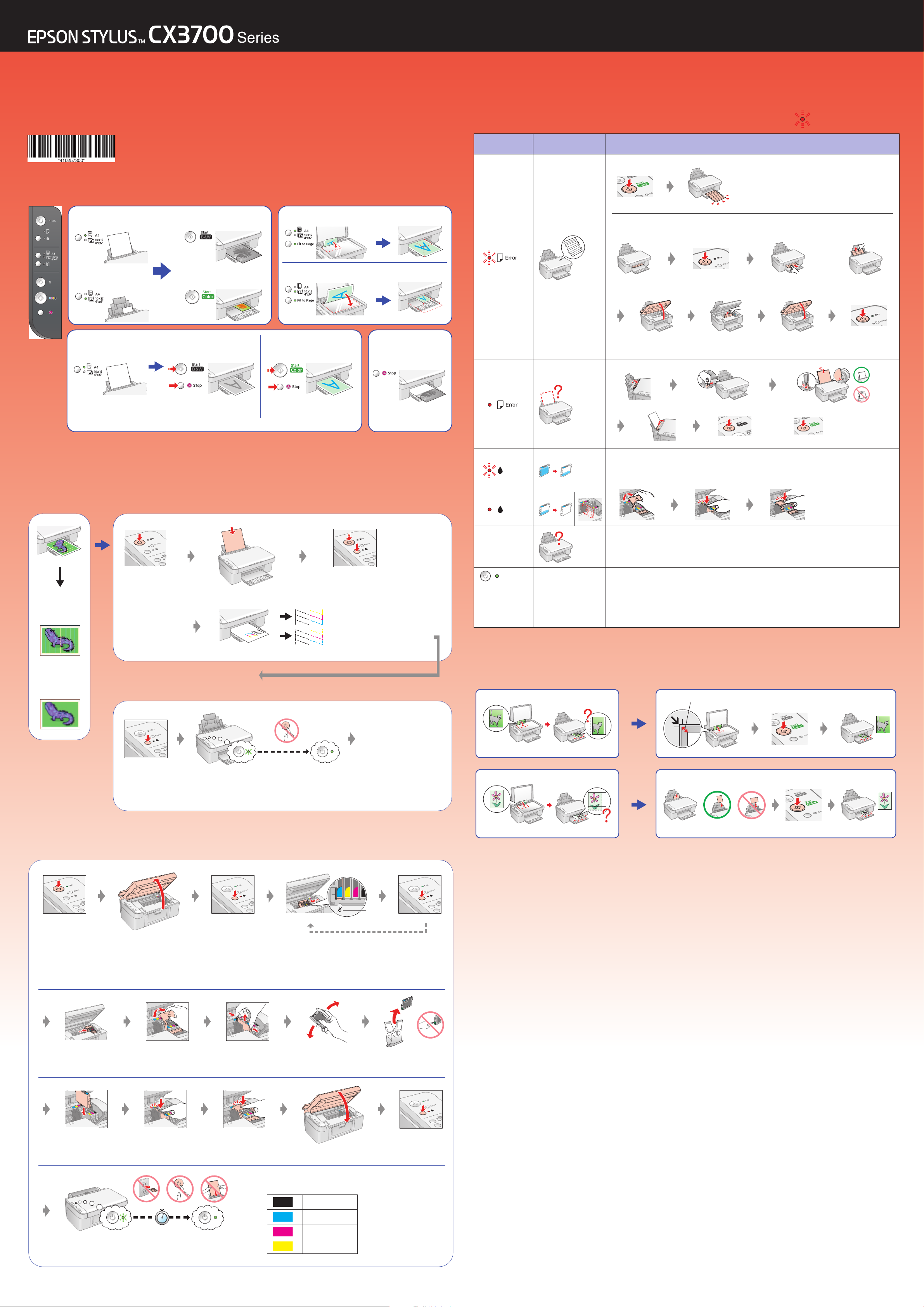
Paper Size•
Размер бумаги
Fit to Page• В размер страницы
B&W Copy•
Ч/б копирование
Color Copy• Цветное
копирование
Draft B&W Copy•
Черновое ч/б
копирование
Draft Color Copy•
Черновое цветное
копирование
Paper Size•
Размер бумаги
Cancel Copy•
Отмена
копирования
Fit to Page• В размер страницы
Hold y and press
x •
Удерживайте
y
инажмите
x
Hold y and press
x •
Удерживайте
y
инажмите
x
1. Nozzle Check•
Проверка дюз
Try 1. Nozzle Check•
Шаг
1. Проверка дюз
Press for 3 sec•
Нажмите
иудерживайте 3
секунды
Wait•
Подождите
Flashing•
Мигает
On•
Горит
2. Print Head Cleaning•
Прочистка печа
тающей головки
Turn off•
Выключите
Banding•
Полосы
OK• Нормально
Hold B and press
P for 3 sec•
Удерживайте
B и нажмите
P,
удерживая 3 секунды
NG• Нужна прочистка
Faint•
Размытость
Turn on•
Включите
Press•
Нажмите
Open•
Откройте
Remove•
Выньте
Install•
Установите
Press (Click)•
Нажмите (до щелчка)
Close (Click)•
Закройте (до щелчка)
Flashing•
Мигает
On•
Горит
Daily Use Guide• Краткое
OK• Проблема решена
Turn off•
Выключите
Not OK•
Проблема не решена
Turn on•
Включите
or•или
Troubleshooting• Решение проблем
руководство пользователя
Copy Functions• Копирование
Error Indicators• Индикаторы ошибок
Lights•
Индикаторы
Cause• Причина
Solution• Решение
= Flashing• Мигает
Maintenance• Обслуживание
All lights
flashing•
Мигают все
индикаторы
(Other lights
off•
Остальные
индикаторы
не горят)
Sleep mode •
Спящий режим
or•или
Replacing Ink Cartridges • См. раздел Замена чернильных к
& See
If the light is still on or flashing after you replace the ink
again.• Если индикаторы все еще мигают после замены
процедуру еще раз, чтобы правильно установить к
Contact your dealer.• Обратитесь в сервисный центр.
Press x
Start Color button to wake it• Нажмите на кнопку
, try the procedure on the right
артриджи.
артриджей
картирджа, повторите
x Цветное копирование.
Replacing Ink Cartridges• Замена чернильных
картриджей
Copying Problems• Проб
лемы при копировании
2.5 mm•2,5 мм
Open•
Откройте
Ink out•
Нет чернил
Repeat this step for each empty ink cartridge.•
Повторите эту операцию для каждого
пустого чернильного картриджа
EPSON Ink Cartridges•
Чернильн
ые картриджи
EPSON
Wait about 1 min•
Подождите
примерно 1 минуту
T0631
T0632
T0633
T0634
Copyright© 2005 Seiko Epson Corporation. All rights
Printed in XXXXXX XX.XX$XX XXX
reserved.
Loading…
Перейти к контенту
МФУ (многофункциональные устройства) Epson
- Размер инструкции: 2.45 Мб
- Формат файла: pdf
Если вы потеряли инструкцию от МФУ (многофункционального устройства) Epson Stylus CX3700, можете скачать файл для просмотра на компьютере или печати.
Инструкция для МФУ (многофункционального устройства) Epson Stylus CX3700 на русском языке. В руководстве описаны возможности и полезные функции, а также правила эксплуатации. Перед использованием внимательно ознакомьтесь с инструкцией.
Чтобы не читать всю инструкцию вы можете выполнить поиск по содержимому внутри инструкции и быстро найти необходимую информацию. Рекомендации по использованию помогут увеличить срок службы МФУ (многофункционального устройства) Epson Stylus CX3700. Если у вас появилась проблема, то найдите раздел с описанием неисправностей и способами их решения. В нем указаны типичные поломки и способы их решения.
Характеристики, спецификации
Макс. разреш. Ч/Б печати:
1200 т/д
Макс. разреш. фотопечати:
1440×5760 т/д
Макс. размер бумаги:
210х297 мм
Скорость печати текста до:
18 стр/мин
Полностраничная цв. печать до:
9 стр/мин
Скорость печати фото 10×15 до:
176 сек
Копирование без компьютера:
Да
Область сканирования:
216*297 мм
Оптическое разреш. сканера:
600×1200 т/д
Лоток для подачи бумаги:
до 100 листов
Работа под Windows:
SE, ME, 2000, XP
Интерфейс связи с ПК:
USB 2.0
Программное обеспечение:
в комплекте
Потребляемая мощность:
10 Вт
Габаритные размеры (В*Ш*Г):
17*43*35 см
Краткое описание:
Принтер; сканер; копир; 1440×5760 т/д; USB 2.0
Базовый цвет:
другие цвета
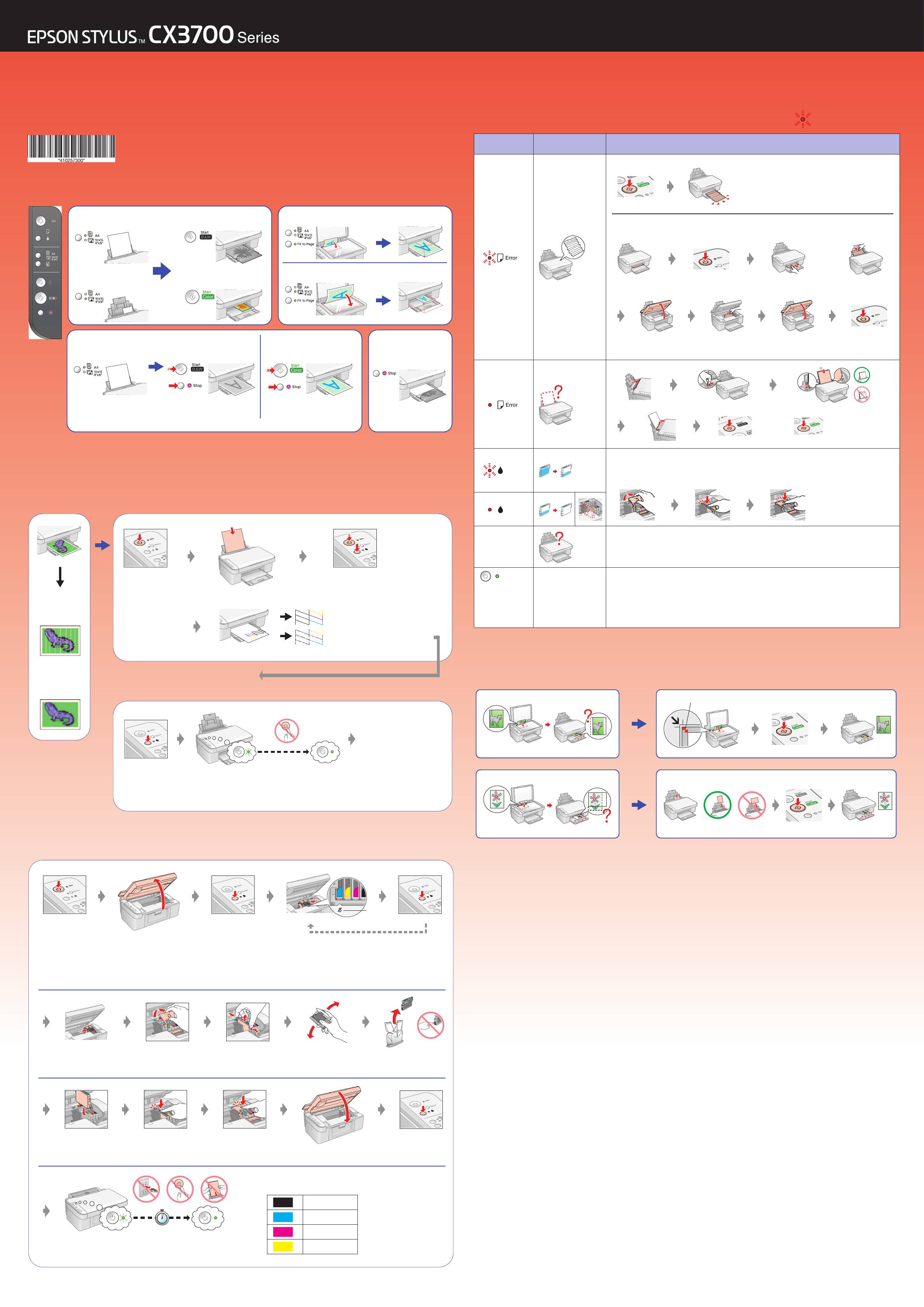
Copy Functions• Копирование
Maintenance• Обслуживание
Replacing Ink Cartridges• Замена чернильных
картриджей
Paper Size•
B&W Copy•
Fit to Page• В размер страницы
Размер бумаги
Ч/б копирование
Color Copy• Цветное
Fit to Page• В размер страницы
копирование
Paper Size•
Draft B&W Copy•
Draft Color Copy•
Cancel Copy•
Размер бумаги
Черновое ч/б
Черновое цветное
Отмена
копирование
копирование
копирования
Hold y and press
x •
Hold y and press x •
Удерживайте y
Удерживайте y
инажмите x
инажмите x
1. Nozzle Check•
Проверка дюз
2. Print Head Cleaning•
Прочистка печатающей головки
Try 1. Nozzle Check•
Шаг 1. Проверка дюз
Press for 3 sec•
Нажмите
Flashing•
Wait•
On•
иудерживайте 3
Мигает
Подождите
Горит
секунды
Turn off•
Выключите
Banding•
Полосы
Hold B and press P for 3 sec•
Удерживайте B и нажмите P,
удерживая 3 секунды
OK• Нормально
NG• Нужна прочистка
Faint•
Размытость
Turn on•
Press•
Включите
Нажмите
Open•
Remove•
Откройте
Выньте
Install•
Press (Click)•
Close (Click)•
Установите
Нажмите (до щелчка)
Закройте (до щелчка)
Flashing•
On•
Мигает
Горит
Troubleshooting• Решение проблем
Daily Use Guide• Краткое
руководство пользователя
Error Indicators• Индикаторы ошибок
= Flashing• Мигает
Lights•
Cause• Причина
Solution• Решение
Индикаторы
& See Replacing Ink Cartridges • См. раздел Замена чернильных картриджей
If the light is still on or flashing after you replace the ink, try the procedure on the right
again.• Если индикаторы все еще мигают после замены картирджа, повторите
процедуру еще раз, чтобы правильно установить картриджи.
All lights
flashing•
Мигают все
Contact your dealer.• Обратитесь в сервисный центр.
индикаторы
(Other lights
off•
Sleep mode •
Спящий режим
Press x Start Color button to wake it• Нажмите на кнопку x Цветное копирование.
Остальные
индикаторы
не горят)
Copying Problems• Проблемы при копировании
Ink out•
Нет чернил
Open•
Откройте
Repeat this step for each empty ink cartridge.•
Повторите эту операцию для каждого
пустого чернильного картриджа
EPSON Ink Cartridges•
Чернильные картриджи EPSON
T0631
T0632
T0633
Wait about 1 min•
Подождите
T0634
примерно 1 минуту
OK• Проблема решена
Not OK•
Проблема не решена
or•или
Turn off•
Выключите
Turn on•
Включите
or•или
2.5 mm•2,5 мм
Copyright© 2005 Seiko Epson Corporation. All rights reserved.
Printed in XXXXXX XX.XX-XX XXX
Type: Operation & user’s manual
Category: All in One Printer
Pages: 40
Size:
PDF Document Online Viewing:
Download Epson STYLUS CX3700 SERIES PDF Manual (40 pages)
Welcome to the STYLUS CX3700 SERIES operation and user’s manual. This document is designed to provide you with all the essential information to operate this versatile printer efficiently. The STYLUS CX3700 SERIES is known for its high-quality printing, scanning, and copying capabilities, making it a valuable addition to any home or office.
Before you start using the STYLUS CX3700 SERIES, please ensure that you have unpacked all components and followed the setup instructions included in the package. This manual will guide you through installation, basic operations, troubleshooting, and maintenance procedures.
Setup Instructions
- Unbox the printer and remove all protective materials.
- Connect the printer to a power source using the provided power cable.
- Install the ink cartridges by following the color coding and snap them into place.
- Load paper into the paper tray, making sure the guides are adjusted for the proper size.
- Turn on the printer, and it will initialize and perform a test print.
Basic Operations
The basic functions of the STYLUS CX3700 SERIES include printing, scanning, and copying. Here’s how to perform each function:
- Printing: Select your document on your computer, choose ‘Print’ from the menu, and select the STYLUS CX3700 SERIES as your printer.
- Scanning: Place the document face down on the scanner glass. Press the ‘Scan’ button on the printer. Choose your preferred settings on the computer to start scanning.
- Copying: Place the document you want to copy in the scanner. Press the ‘Copy’ button and choose the number of copies you need.
Maintenance
To ensure optimal performance of the STYLUS CX3700 SERIES, regular maintenance is essential. Follow these simple guidelines:
- Clean the printer exterior with a damp, lint-free cloth.
- Check and replace ink cartridges when the low-ink warning appears.
- Run the printer’s cleaning utility to prevent print head clogging.
- Perform regular paper feed checks to avoid jams.
Troubleshooting
If you encounter any issues with the STYLUS CX3700 SERIES, refer to the troubleshooting section of this manual. Common problems include paper jams, poor print quality, and connectivity issues. Here are some tips:
- For paper jams, carefully remove any obstructing paper and check the feed rollers.
- If experiencing poor print quality, perform a print head cleaning through the printer settings.
- Check your computer’s connection to ensure the printer is recognized.
- Restart both your printer and computer to refresh the connection.
Conclusion
The STYLUS CX3700 SERIES offers an array of features designed to meet your printing, scanning, and copying needs. By following the guidelines outlined in this manual, you can maximize printer performance and ensure longevity. Enjoy the convenience and quality of the STYLUS CX3700 SERIES!
Related Epson Stylus CX3700 Series User Manual Manuals and Guides
Type: Quick installation manual
Brand: Avocent
Category: Switch
Pages: 1 0.76 Mb
Type: Assembly manual
Brand: Body Elite
Category: Fitness Equipment
Pages: 6
Type: Operation & user’s manual
Brand: ENERGY SISTEM
Category: Speaker System
Pages: 68
Type: Owner’s operation and installation manual
Brand: FMI
Category: Indoor Fireplace
Pages: 44
Type: Operating instructions manual
Brand: Panasonic
Category: CD Player
Pages: 6 0.35 Mb
